Getting Started¶
First-Time Setup¶
When you open Full Calendar for the first time, you'll be prompted to add your first calendar source.
It's recommended to start with a local calendar type, as these are editable directly from the plugin.
-
Full Note Calendar: The most powerful option. Each event is a separate note in your vault.
-
Daily Note Calendar: Store events as checklist items in your daily notes.
Remote calendars (ICS/CalDAV) are read-only.
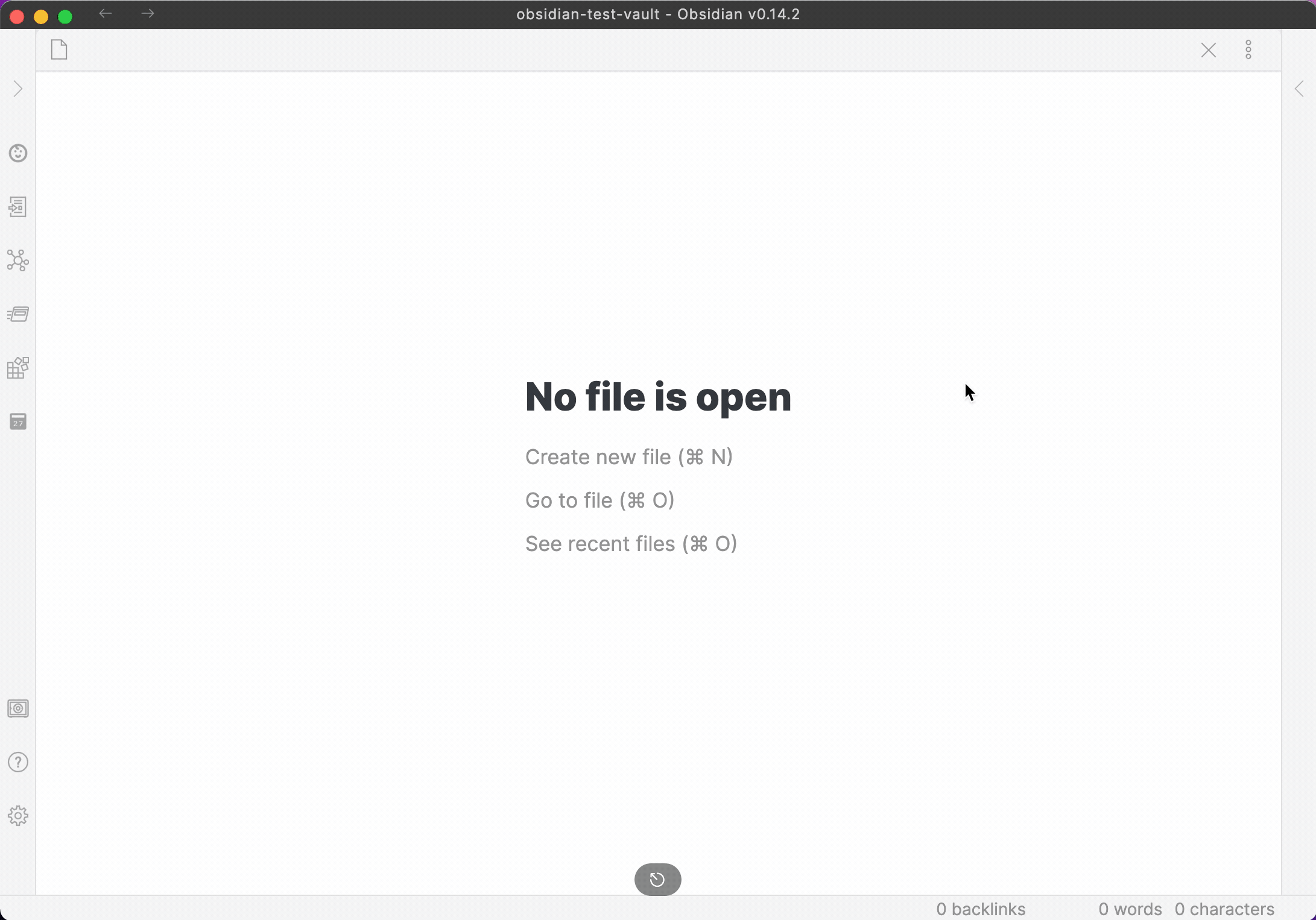
Opening the Calendar¶
You can open the main calendar view in two ways:
1. Click the Calendar icon in the Obsidian ribbon (the left-hand bar).
2. Run the command Full Calendar: Open Calendar from the command palette (Ctrl/Cmd + P).
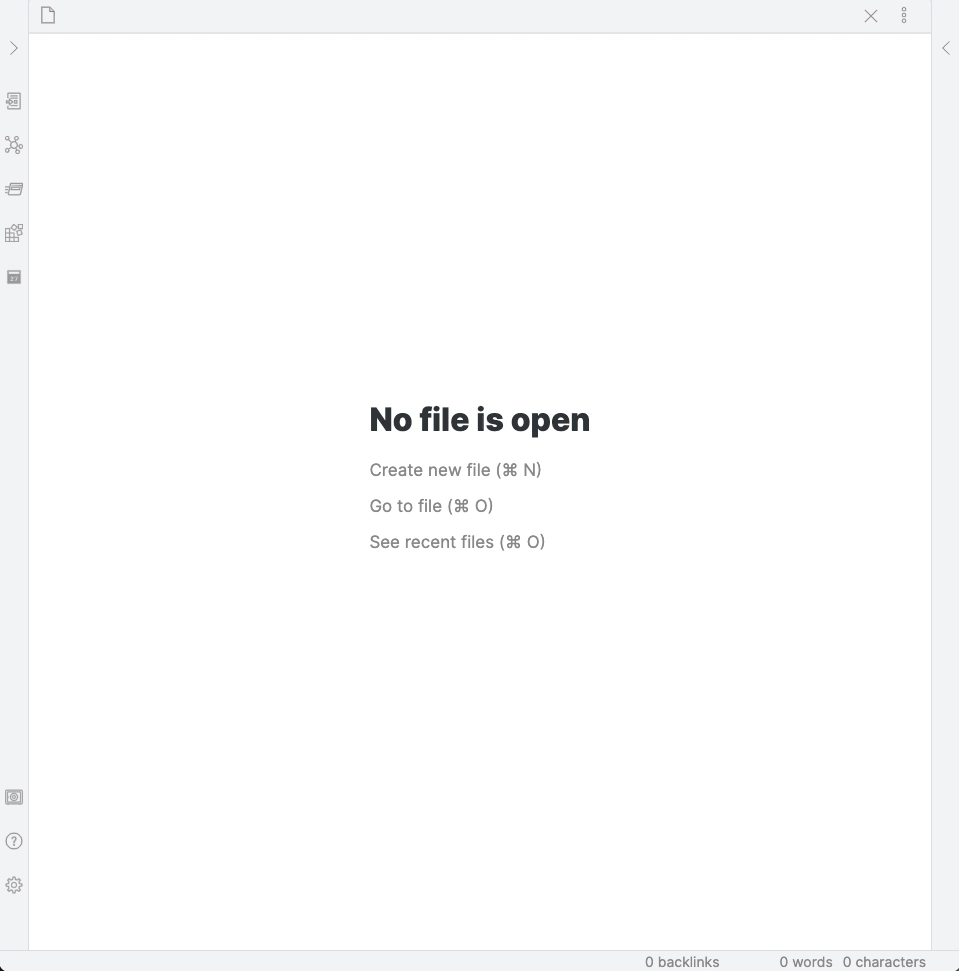
Sidebar Calendar¶
For quick reference, you can open a more compact version of the calendar in the sidebar. Run the command Full Calendar: Open in sidebar.
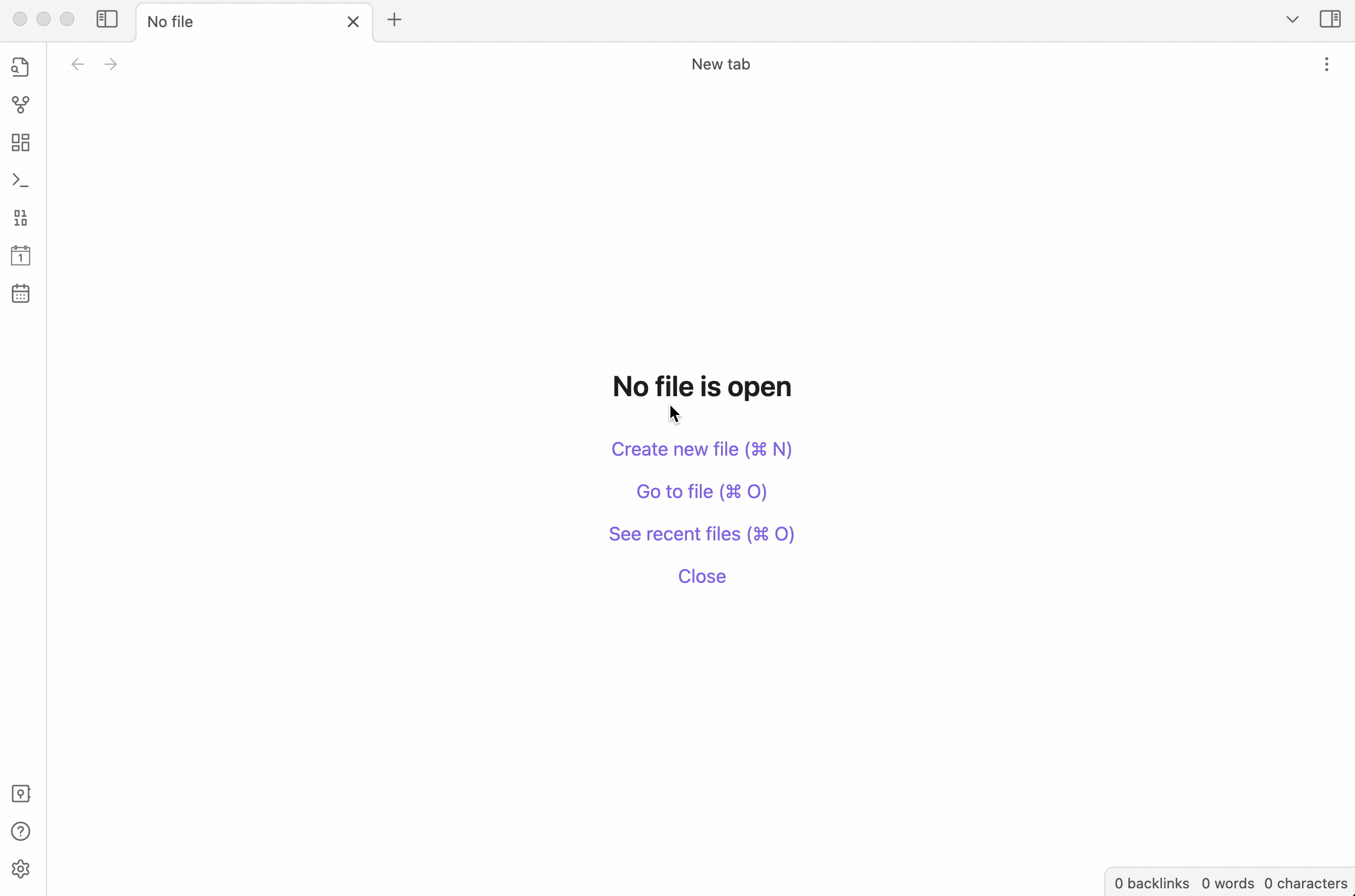
Troubleshooting¶
If something is not working as expected, the first thing to try is resetting the event cache.
- Run the command Full Calendar: Reset Event Cache.
This forces the plugin to re-read all events from all your sources. If this doesn't fix the problem, please submit an issue on GitHub.